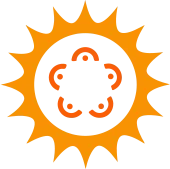Zimbra Collaboration Suite
SNDK Corp offers Zimbra’s open source, secure, and private collaboration, and e-mail infrastructure. Keep your team connected by collaborating in one place with 1:1 and group chat, group and channel video calls, file sharing, and screen sharing. Complete file sharing and storage system right in the Zimbra email, web and mobile client.
With Zimbra open source suite, connect users to their clouds using a smarter mailbox that integrates voice, email, address book, calendar, tasks, files, and enterprise applications. Choose from multiple deployment options such as, in a private cloud, as a virtual appliance or hosted in a public cloud platform.
Why Zimbra Collaboration Open Source Suite?
Get unique integration features with visual voicemail, click-to-call, and chat. Boost your productivity with an enhanced, innovative, and robust browser-based interface. With the new dedicated search tab with easy to customize filters, easily and instantly send and receive encrypted and authenticated email messages.
Administer your product from anywhere with a simplified task-oriented AJAX Web Administration Console. It includes integrated antivirus, anti-spam, and directory services such as LDAP and Active Directory.
With Zimbra Collaboration suite, experience real-time mailbox backup and restore and native hierarchical storage management. Easily synchronize your applications with iOS, Windows and Android-based tablets and smartphones. Manage your security policies, PINs, and remote devices, with device management features on all user accounts.
SNDK CORP QUICK FACTS
Ready to get started ?
Our Technologies

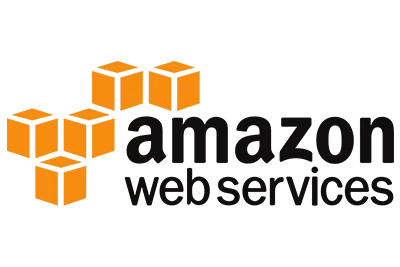

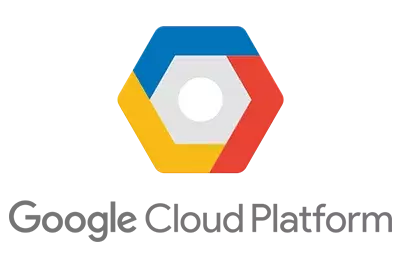

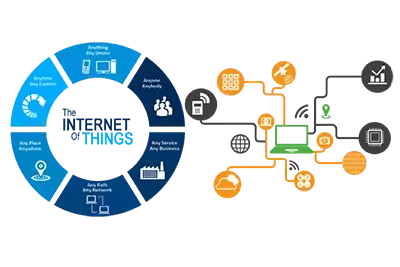

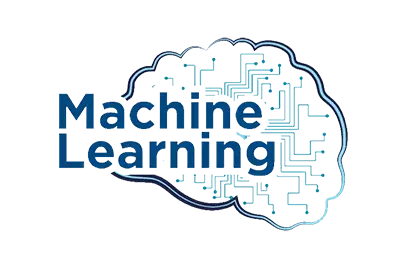
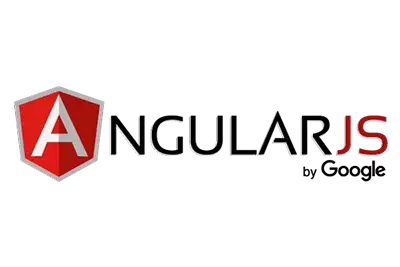
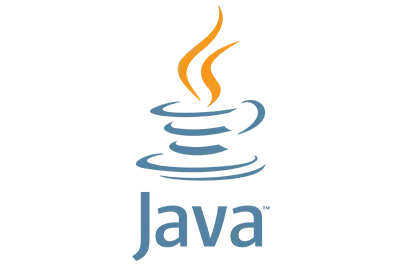
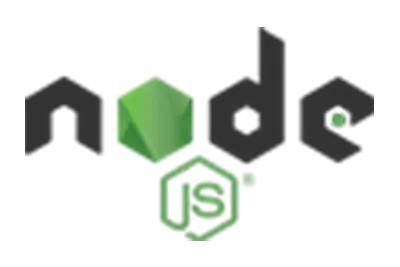

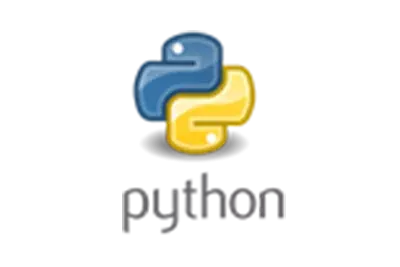
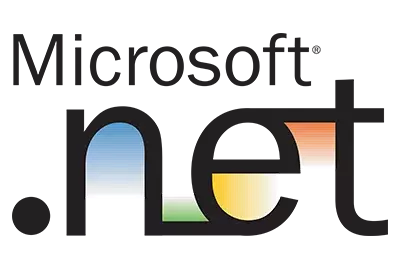
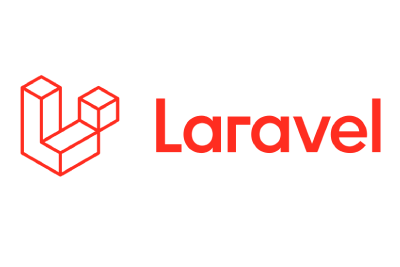
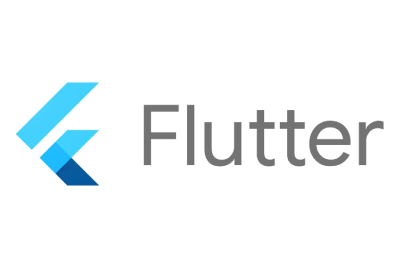
FAQs
Zimbra is an enterprise-class email, calendar and collaboration solution built for the cloud, both public and private. With a redesigned browser-based interface, Zimbra offers the most innovative messaging experience available today, connecting end users to the information and activity in their personal clouds.
Zimbra Collaboration Suite pricing starts at $25.00 per month, per user. They do not have a free version. Zimbra Collaboration Suite offers a free trial.
Zimbra is an enterprise-class email, calendar and collaboration solution built for the cloud, both public and private. With a redesigned browser-based interface, Zimbra offers the most innovative messaging experience available today, connecting end users to the information and activity in their personal clouds.
The Zimbra server is a dedicated server that manages all of the mailbox contents, including messages, contacts, calendar, and attachments. Messages are received from the Zimbra MTA server and then passed through any filters that have been created. Messages are then indexed and deposited into the correct mailbox.
Before you can use Zimbra Desktop , you must first enter settings for your existing account. The first time you open Zimbra Desktop you are asked to set up an account. You can set up additional accounts at any time.
Before you begin to set up an account, make sure you are connected to the Internet.
- Open Zimbra Desktop and in the right top corner, click Setup.
-
Click ADD NEW ACCOUNT. In the Account Type list, select Zimbra. The Zimbra Account Setup page displays. Enter the following information.
- Account Name. This is the name that displays as the account name in Zimbra Desktop. Each account must have a different name. For example, as this is a ZWC account, you could call it Zimbra.
- Email Address. Enter your ZWC account email address
- Password. Enter the password that you enter to log into your ZWC account.
- Incoming Mail Server. Enter the Zimbra server address. This is typically in the form of mail.example.com. This is the server that your account is on.
- Security. If you always should use an encrypted connection, check Use SSL encryption when accessing this server. If you are uncertain about whether to select this option, contact your system administrator.
- From Synchronize Settings, select how often Zimbra Desktop should get data from your account. The default is to check messages and sync as new mail arrives.
If you select manually, you must click Send/Receive on the Zimbra Desktop toolbar to synchronize your account with the Zimbra server.
If you select too short of time, such as 1 minute, your computer’s performance could be impacted.
You can change this setting any time by clicking Setup and editing the account.
- When you are finished, click Validate and Save.
Zimbra Desktop validates your account information. If your account is successfully validated, you see the Service Created dialog. If your account is not successfully validated, you are returned to the Account Setup dialog so you can review and make corrections.
- To open Desktop, click Launch Desktop. You can start to work in Zimbra Desktop as your accounts are being synchronized.
System Requirements
- Intel/AMD 64-bit CPU 1.5 GHz.
- RAM requirements: For single server installations, a minimum of 8GB of RAM is required. …
- 5 GB free disk space for software and logs.
- Temp file space for installs and upgrades*
- Additional disk space for mail storage.
SNDK Corp offers Zimbra’s open, secure and private collaboration and e-mail infrastructure. Keep your team connected by collaborating in one place with 1:1 and group chat, group and channel video calls, file sharing, and screen sharing. Complete file sharing and storage system right in the Zimbra web and mobile client.